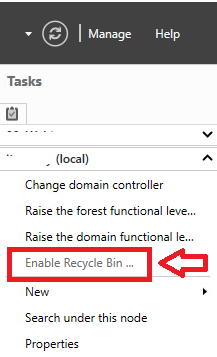Now, whilst there are some enterprise tools available for Domino Monitoring like GSX
http://www.gsx.com/ and Microsoft SCOM Management packs
http://www.nice.de/ibm-domino-management-pack sometimes a free tool will give you enough of what you need. This particular client were using Zabbix
http://www.zabbix.com across the board as their chosen monitoring tool. For Zabbix to do its thing we needed to enable SNMP on Domino. This Blog does not go into how to configure Zabbix as this was not a requirement on our team.
Enabling SNMP for Domino was reasonably straight forward and here is how you do it.
Step 1 – Add the Windows Feature SNMP
First, you need to add the Windows Feature

You can of course use Windows PowerShell to install it:
Import-Module ServerManager
Get-WindowsFeature
-name SNMP* | Add-WindowsFeature –IncludeManagementTools
Set the Service to Started and Automatic

Step 2 – Set the Windows Environmental Path Variable
Then you must ensure that the Domino DLL/EXE directory is on the System Path e.g. C:\IBM\Lotus\Domino\ & E:\IBM\Lotus\Domino\Data
** requires a reboot


Step 3 – Create and Enabled the Lotus Notes SNMP Service
Open a Command Prompt, you will need to ensure you “Run as Administrator”
Change Directory to where Domino is installed. E.g. C:\IBM\Lotus\Domino
Type: lnsnmp.exe –Sc

Set it to Started and Automatic

Step 4 – Configure the Domino Server – Server Configuration Document SNMP tab
Optional. This is not a requirement for Monitoring Only.

Now at the Domino Server console you must load the following quryset, intrcpt, collect
Step 5 – Completing the configuration of the Domino SNMP Agent
After you have performed the platform-specific configuration steps, complete the configuration of the IBM Lotus Domino SNMP Agent by following these steps which apply to all platforms. Repeat these steps as necessary for each Domino partition.
Starting the Domino server add-in tasks
To support SNMP queries, start the QuerySet add-in task. Enter this command on the Domino Server console:
load quryset
To support SNMP traps for Domino events, start the Event Interceptor add-in task. Enter this command on the Domino Server console:
load intrcpt
To support Domino statistic threshold traps, start the Statistic Collector add-in task. Enter this command on the Domino Server console:
load collect
Arrange for the add-in tasks to be restarted automatically the next time that Domino is restarted. Add quryset and/or intrcpt and collect to the ServerTasks variable in Domino’s NOTES.INI file.
E.g. ServerTasks=Update,Replica,Router,AMgr,AdminP,CalConn,Sched,HTTP,RnRMgr,LDAP,quryset,intrcpt,collect
References
Final TIP
After enabling all the above you will most likely get a constant annoying “interactive services” dialog box coming to the font of the screen. Something like this:

To make this go away you need to disable the Windows Service called: Interactive Services Detection

Good luck!
Conrad Murray
Conrad Murray is a Microsoft Certified IT consultant working in IT for over 20 years specialising in the Messaging arena and in particular Office 365 and previously Microsoft Exchange On-Premises and IBM Domino. Working with like minded colleagues now delivering very large scale complex migrations from Office 365 to Office 365 (tenant to tenant), Lotus Notes and On-Premises Microsoft Exchange to Office 365.